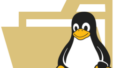はじめに
通常クライアントPCからMySQLへ接続する場合A5:SQLや、MySQL WorkbenchなどのGUIツールを利用している事が多いようですが、やはりcuiのmysqlコマンドは非常に便利なのでインストールしておきましょう。クライアントからの接続ならまだよいですが、サーバサイドで接続するには多くの場合はmysqlコマンドに頼る事になりますので普段から慣れておく事も必要です。
今回はクライアントPCへmysqlコマンドのみのインストールを試みましたが、インストーラが見当たらず、代わりにmysqlコマンドを含むサーバをダウンロードし、パスを通して利用することにしました。以下がその手順です。
1.ダウンロードサイト
以下サイトのMySQL Community Editionを選択します。
https://www.mysql.com/jp/products/community/
2.MySQL Community Serverの選択
以下メニューのMySQL Community Serverを選択します。そのあとは、お好みのバージョンを選択した後、「Windows (x86, 64-bit), ZIP Archive」を選択してダウンロードします。
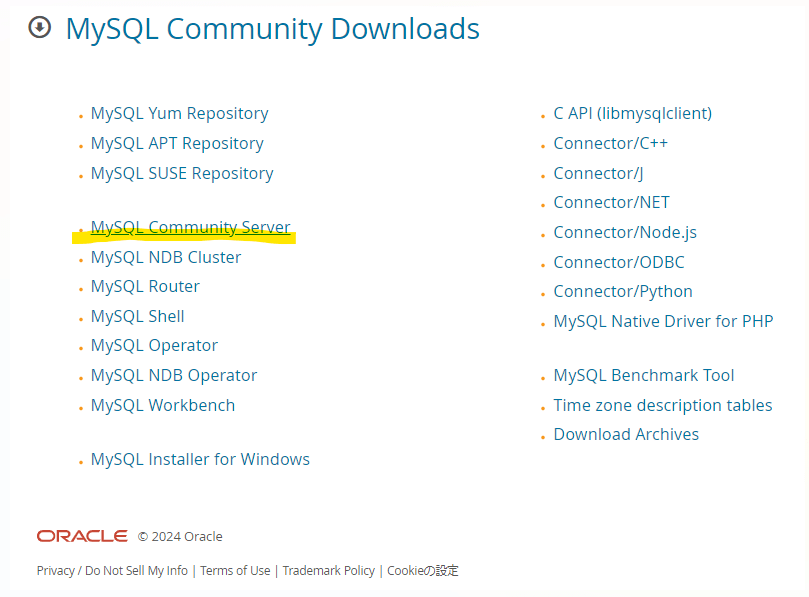
3.zipアーカイブ版のダウンロードとパス設定
私の場合、mysql-8.0.23-winx64.zipをダウンロードし、解凍してできたフォルダ「mysql-8.0.23-winx64」をC:\Program Files\MySQLの下に配備し、C:\Program Files\MySQL\mysql-8.0.23-winx64\binに対しパスを通しました。
4.mysqlコマンドで接続確認
mysql -h vm103 -u sooni -D soodb -p
5.接続確認例
-- 以下はpowershellコマンドラインにて実行しています
--
tmp >> where.exe mysql
D:\tools\mysql-8.2.0-winx64\bin\mysql.exe
tmp >> mysql -u sooni -h vm103 -D soodb -p
Enter password: *******
Welcome to the MySQL monitor. Commands end with ; or \g.
Your MySQL connection id is 116
Server version: 5.7.39 MySQL Community Server (GPL)
Copyright (c) 2000, 2023, Oracle and/or its affiliates.
Oracle is a registered trademark of Oracle Corporation and/or its
affiliates. Other names may be trademarks of their respective
owners.
Type 'help;' or '\h' for help. Type '\c' to clear the current input statement.
mysql> select user(),database();
+--------------------+------------+
| user() | database() |
+--------------------+------------+
| sooni@192.168.56.1 | soodb |
+--------------------+------------+
1 row in set (0.00 sec)
mysql>